The solution is quite easy to find color filter settings under Windows 10 / 11!Easy find color filter settings or change the settings in example to Contrast Black for Windows 10 / 11! Content:
1.) ... Find color filter settings in Windows 10 / 11!
|
| (Image-1) Find and open color filter settings! |
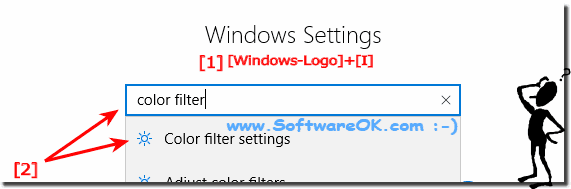 |
Info:
It is not even so bad to test the color filter or adapt as you can sometimes just better on mobile Windows 10 recognize the font. Or better able to cope with poor eyesight. The good thing is that you can adjust the Windows 10 color filter really fast without having to make a PC beginner course, although experienced Windows 10 users do not know this color filter function.
It is not even so bad to test the color filter or adapt as you can sometimes just better on mobile Windows 10 recognize the font. Or better able to cope with poor eyesight. The good thing is that you can adjust the Windows 10 color filter really fast without having to make a PC beginner course, although experienced Windows 10 users do not know this color filter function.
| (Image-2) Turn on or off the color filter settings under Windows 10! |
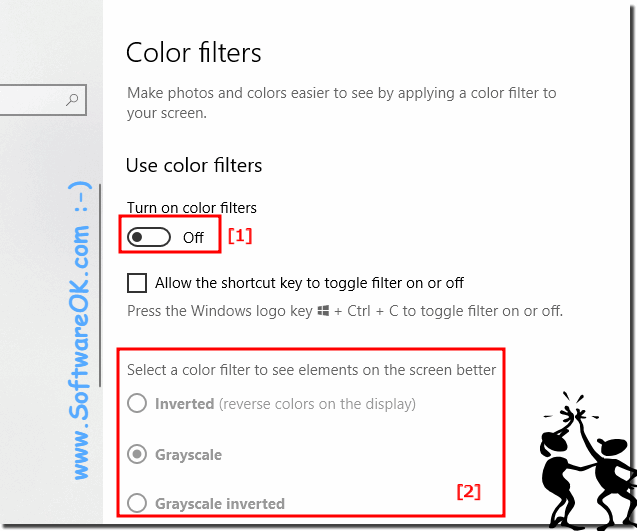 |
Info:
What can I do if I still have problems recognizing the writing is a frequently asked question. The elegant solution is written not only for Windows 11 and 10 to customize color filter settings, as you can see above in Windows 10 shot screenshot.
You can easily and safely activate this example as a color filter settings solution under different versions of Microsoft's Windows 11 and 10 operating systems, whether it's a Windows desktop computer or on the go in the Mac Cafe while tweeting on the tablet, Surface Pro / Go, color filters need to make adjustments because the light is just unfavorable or even sent to a server operating system in bad exposed server room. This was tested at all and successfully verified.
What can I do if I still have problems recognizing the writing is a frequently asked question. The elegant solution is written not only for Windows 11 and 10 to customize color filter settings, as you can see above in Windows 10 shot screenshot.
You can easily and safely activate this example as a color filter settings solution under different versions of Microsoft's Windows 11 and 10 operating systems, whether it's a Windows desktop computer or on the go in the Mac Cafe while tweeting on the tablet, Surface Pro / Go, color filters need to make adjustments because the light is just unfavorable or even sent to a server operating system in bad exposed server room. This was tested at all and successfully verified.
2.) Color filter settings contrast black for Windows 10 / 11!
1. Simply enter the Windows I key
2. enter "Contrast"
3. Activate high contrast
5. Change to "Settings for high contrast ..."
5. and for example "Contrast black"
(... see Image-3 Point 1 to 4)
PS:
Just experiment with the text colors, Windows 10 High Contrast is the better display for some
under Windows 10. It allows users numerous color settings. This design with high contrast is suitable here, thanks to Microsoft you don't have to do without that in Windows 10, if you want to read well, the high-contrast designs are well suited here!

| (Image-3) Color filter settings contrast black for Windows 10! |
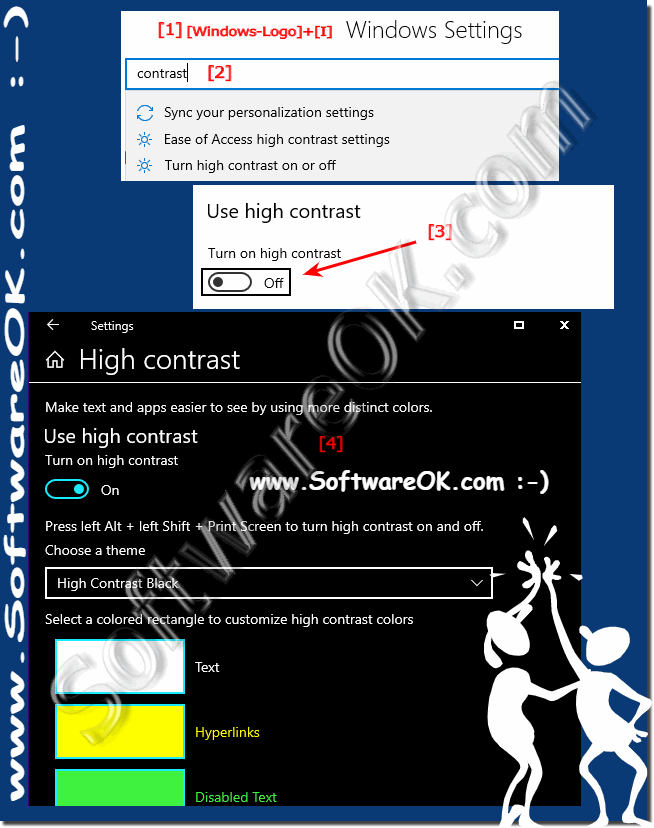 |
3.) ... More tips on color, contrast, ... and so on under MS Windows OS!
Optimal or individually personalized settings are important for effective and pleasant work under Windows, especially on the desktop operating systems. Here you will find further links / tips that could possibly help you to adapt the MS Windows OS more comfortably and individually!
►► Help, I can't change the theme on Windows 11, why?
►► Use random color for a desktop note under Windows 10, 8.1, ...
►► Change the color setting Windows 11!
►► Tray function to determine a Windows desktop color!
►► Windows 11 desktop background in just one color!
►► Automatically hide desktop icons in Windows 10, 8.1, 7 ....
►► Change the desktop background to a color when hiding the icons!
►► Hide System mouse pointer on MS desktop and server!
4.) The most common errors in color filter settings under Windows!
The most common mistakes when setting color filters in Windows can be:1. Wrong choice of color filter:
Sometimes users choose a color filter that does not meet their needs. It's important to try out the different options and choose the one that offers the visual improvement you want.
2. Over-adjusting color filters:
Another mistake is over-adjusting color filters, which can result in an unnatural or unpleasant appearance on the screen. It's important to make subtle adjustments to improve readability without compromising image quality.
3. Individual needs are not taken into account:
Everyone has different visual needs. A common mistake is to use the default settings instead of adjusting the color filters to specific needs. It is important to adjust the settings according to individual requirements.
4. Forgetting to adjust settings:
Some users may forget to adjust their color filter settings after their viewing needs change. It is important to check the settings regularly and adjust them if necessary.
5. Incorrect screen calibration:
If the screen is not properly calibrated, the color filter settings may not produce the desired results. It is important to ensure that the screen is properly calibrated before applying color filters.
To get the best experience with color filter settings on Windows, we recommend trying different options, adjusting the settings accordingly, and checking and adjusting them regularly as needed.
5.) Similar settings under other operating systems as in Windows!
Yes, similar color adjustment and filter settings exist on other platforms and operating systems, not just Windows. Here are some examples:
1. macOS:
- On macOS, you can find similar settings by going to System Preferences and then clicking Accessibility. There you'll find options like Display and Invert Colors, which provide similar functionality to the color filter settings on Windows.
2. iOS and iPadOS:
- On iPhones and iPads, you can find similar features under Settings > Accessibility > Display & Text Size. Here you can adjust the color filters to optimize the screen for different viewing needs.
3. Android:
- On Android devices, similar features may vary depending on the manufacturer and Android version. However, you can look under Settings > Accessibility for options that allow color adjustment and filtering.
4. Linux:
– Linux distributions often provide a variety of options for customizing the screen display, including color filter settings. The exact method may vary depending on your desktop environment, but you can usually find similar options in Settings or Control Panel.
Overall, many operating systems offer similar screen color adjustment and filtering features to provide users with a better user experience and address their individual viewing needs.
FAQ 233: Updated on: 15 April 2024 17:10
